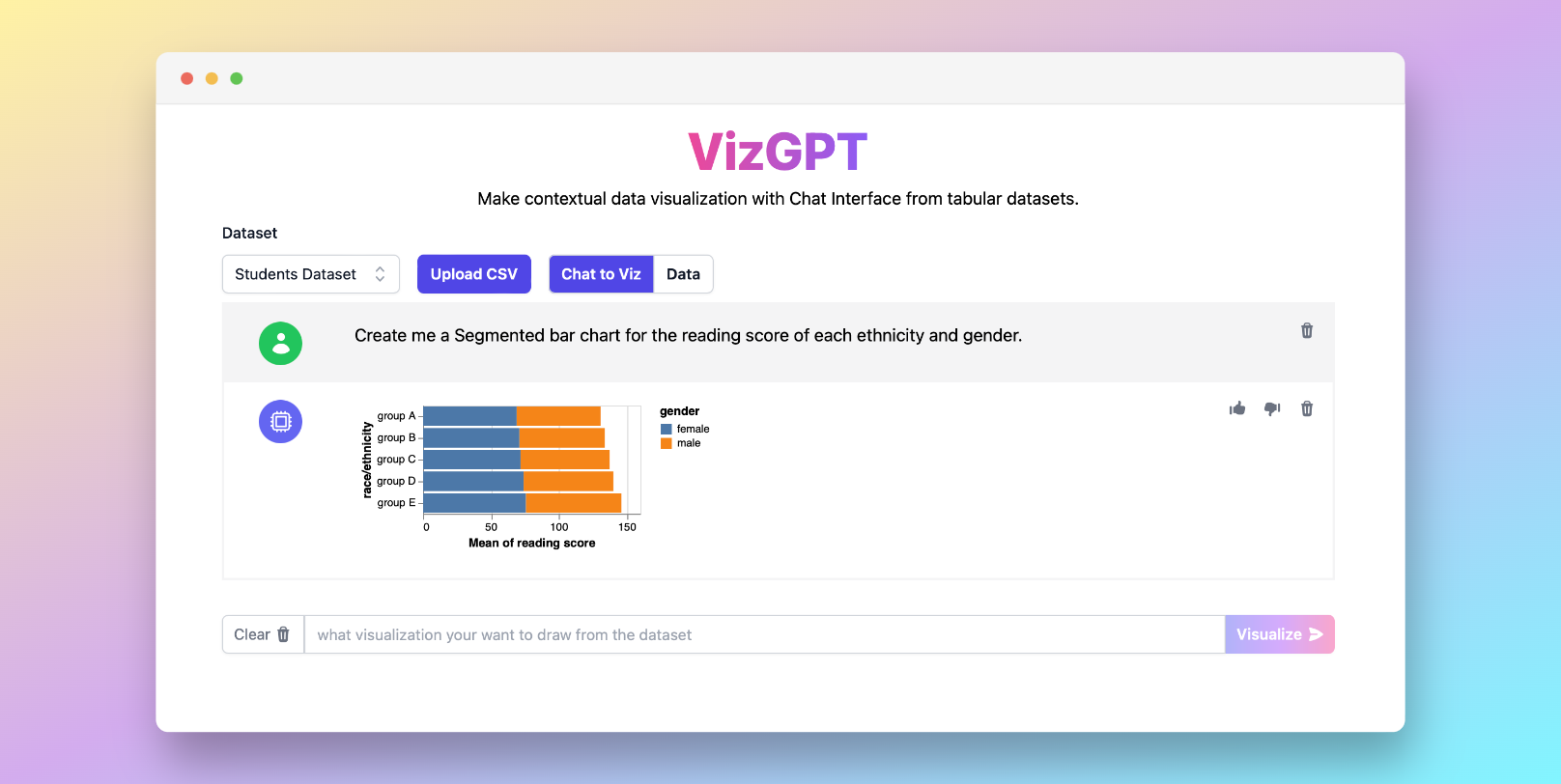How to Create a Bar Graph in Excel
Ready to start creating your own Bar Graph with VizGPT? Try this Prompt:
Create a Bar Graph from the data
Simple Download the Graph and import it to Excel, you are ready to go!
Want to Upload a Customized CSV File? Upgrade to Kanaries Plus Plan, you can get the full package of apps (opens in a new tab) for handling much more complicated data analysis!
The ability to interpret data effectively is a crucial skill in today's data-driven world. One of the most useful tools in this regard is Microsoft Excel, a powerful spreadsheet program that not only allows users to store and manipulate data but also to create visual representations of it. In this article, we will focus specifically on how to create a bar graph in Excel, providing you with a comprehensive guide that caters to both beginners and more advanced users.
How to Create a Bar Graph in Excel with VizGPT
While Excel is a powerful tool, there's also a new player in the game - VizGPT. VizGPT is a unique tool that generates graphs and charts using prompts. Powered by ChatGPT, this application simplifies the process of creating visualizations, requiring no coding skills. Here are the steps to use VizGPT:
- Upload your CSV file to VizGPT.
- Input a prompt to specify the type of chart you want to create.
Sample Prompt: Create me a Bar Graph from the dataset.
- Click the Visualize button.
By following these steps, you can create intricate and detailed graphs effortlessly.
Looking for more powerful chart creation tools? Explore similar products to VizGPT (opens in a new tab)!
How to Create a Bar Graph in Excel
Excel's bar graphs provide a clear, visual display of information, making it an excellent tool for data presentation. If you're a beginner, here's a step-by-step guide:
- Open a new Excel worksheet and input your data into cells.
- Highlight the cells containing the data you want to present in a bar graph.
- Go to the 'Insert' tab on the ribbon, click on the 'Column' or 'Bar' button in the 'Charts' group.
- Select the type of bar graph you want to use. Excel will instantly create the bar graph using your selected data.
By following these simple steps, even a novice can create a basic bar graph in Excel.
How to Create Advanced Bar Graphs: Stacked, Clustered, and 3D
For those with a better grasp on Excel, let's dive into more advanced types of bar graphs such as stacked, clustered, and 3D bar graphs.
Stacked bar graphs are excellent for comparing the total and one part of the total. Clustered bar graphs, on the other hand, show the differences between individual items. Meanwhile, 3D bar graphs add an extra dimension to your graphs for a more visually striking presentation.
Creating these advanced graphs involves similar steps as a basic bar graph, but you will need to adjust specific settings in the 'Format' tab.
How to Create a Bar Graph without Excel
While Excel is undoubtedly powerful, there are other data visualization tools that are worth exploring. These include Google Sheets, Tableau, PowerBI, and the aforementioned VizGPT. Each tool has its strengths, and the choice depends on the complexity of your data and the desired outcome.
Conclusion
Creating a bar graph in Excel is a fundamental skill for anyone working with data. The tool's versatility allows for simple and advanced visualizations alike. Coupled with other visualization tools like VizGPT, you'll have a comprehensive set of tools at your disposal for effective data interpretation and presentation.
FAQs
Q1: How do I change the color of a bar graph in Excel? A: You can change the color by clicking on the bars you want to modify, then selecting 'Format Data Series' and choosing your desired color under 'Fill'.
Q2: How do I make a bar graph with multiple bars in Excel? A: To create a multi-bar graph, input your data in separate columns or rows, then select all the data when creating your bar graph.
Q3: Can I create a bar graph in Excel using VizGPT? A: VizGPT is a separate tool for creating visualizations. While you cannot create an Excel graph with it, you can use it to create complex graphs from CSV data easily.