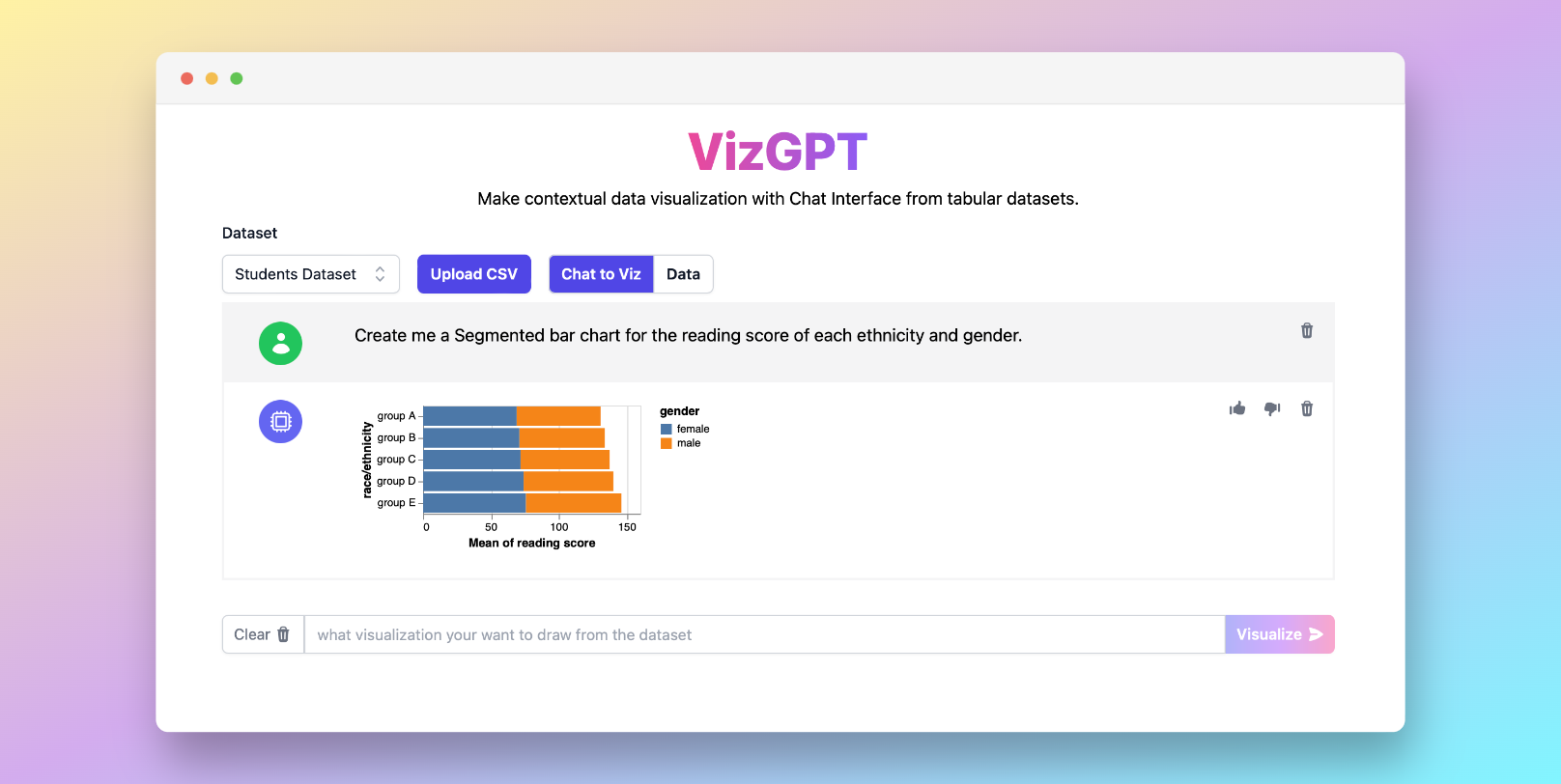How to Make a Bar Graph in Google Sheets - A Comprehensive Tutorial
Ready to start creating your own Bar Chart with VizGPT? Try this Prompt:
Create a Bar Chart from the data set
Download the generated bar graph and upload it to Google Sheets, you are good to go!
Want to Upload a Customized CSV File? Upgrade to Kanaries Plus Plan, you can get the full package of apps (opens in a new tab) for handling much more complicated data analysis!
Introduction
Understanding data can be quite challenging, especially when it's presented in raw, numerical form. That's where data visualization, particularly graphs and charts, come in handy. One of the most utilized data visualization tools is Google Sheets, which has an intuitive user interface and powerful graphing capabilities. In this guide, we'll delve into creating bar graphs in Google Sheets and also introduce VizGPT, an AI-powered tool for creating charts and visualizations.
How to Make a Bar Graph in Google Sheets with VizGPT
VizGPT, a cutting-edge tool developed by OpenAI, is revolutionizing the way we interact with data. By leveraging the power of AI, VizGPT simplifies the process of creating data visualizations by accepting natural language prompts, eliminating the need for code or complex instructions.
Here are the simple steps to create a chart using VizGPT:
- Upload your CSV file to VizGPT.
- Use a natural language prompt to specify the type of chart you want to create.
Sample Prompt: Create me a bar chart from the database.
- Click on the Visualize button.
- Download the Chart and import it to Google Sheets.
With these easy steps, you can create comprehensive data visualizations that convey your data's story effectively.
If you need more power for your charts, we have more tools that are similar to VizGPT (opens in a new tab). Check them out!
Making a Bar Graph in Google Sheets
Before we dive into creating bar graphs, let's understand what they are and why they're beneficial. A bar graph is a chart that represents data in rectangular bars. It's a simple, effective way to compare quantities of different categories. Now let's learn how to create one in Google Sheets.
Step-by-step Guide to Create a Bar Graph
Here are the detailed steps to make a bar graph in Google Sheets:
Step 1: Prepare your data
The first step in creating any graph is to ensure that your data is properly formatted. In the case of a bar graph, your data should be organized into two columns. The first column will represent the categories, and the second column will represent the values.
Step 2: Select your data
Click and drag your mouse over the cells that contain the data you want to visualize.
Step 3: Insert the bar graph
Navigate to the "Insert" menu, select "Chart", and then choose "Bar chart" from the chart type options. Google Sheets will automatically generate a bar graph using your selected data.
This step-by-step process helps you build an effective bar graph
in Google Sheets. However, Google Sheets is not limited to bar graphs; you can create various other charts, like line graphs, pie charts, and scatter plots, with the same ease.
FAQs
-
How can I change the color of the bars in my graph in Google Sheets?
- You can change the color of the bars in your graph by clicking on the graph, navigating to the "Customize" tab in the Chart Editor, selecting "Series", and then choosing a new color.
-
What other types of charts can I create in Google Sheets?
- Google Sheets supports a wide variety of charts, including line graphs, pie charts, scatter plots, and more. You can select these different chart types from the Chart Editor.
-
How does VizGPT generate data visualizations?
- VizGPT uses a trained AI model to understand your natural language prompts and generates data visualizations based on your instructions.
Conclusion
To sum up, bar graphs in Google Sheets and VizGPT offer different ways to visualize and understand your data better. Whether you're a data analyst, a business owner, or a student, these tools can help you make the most of your data. Happy visualizing!