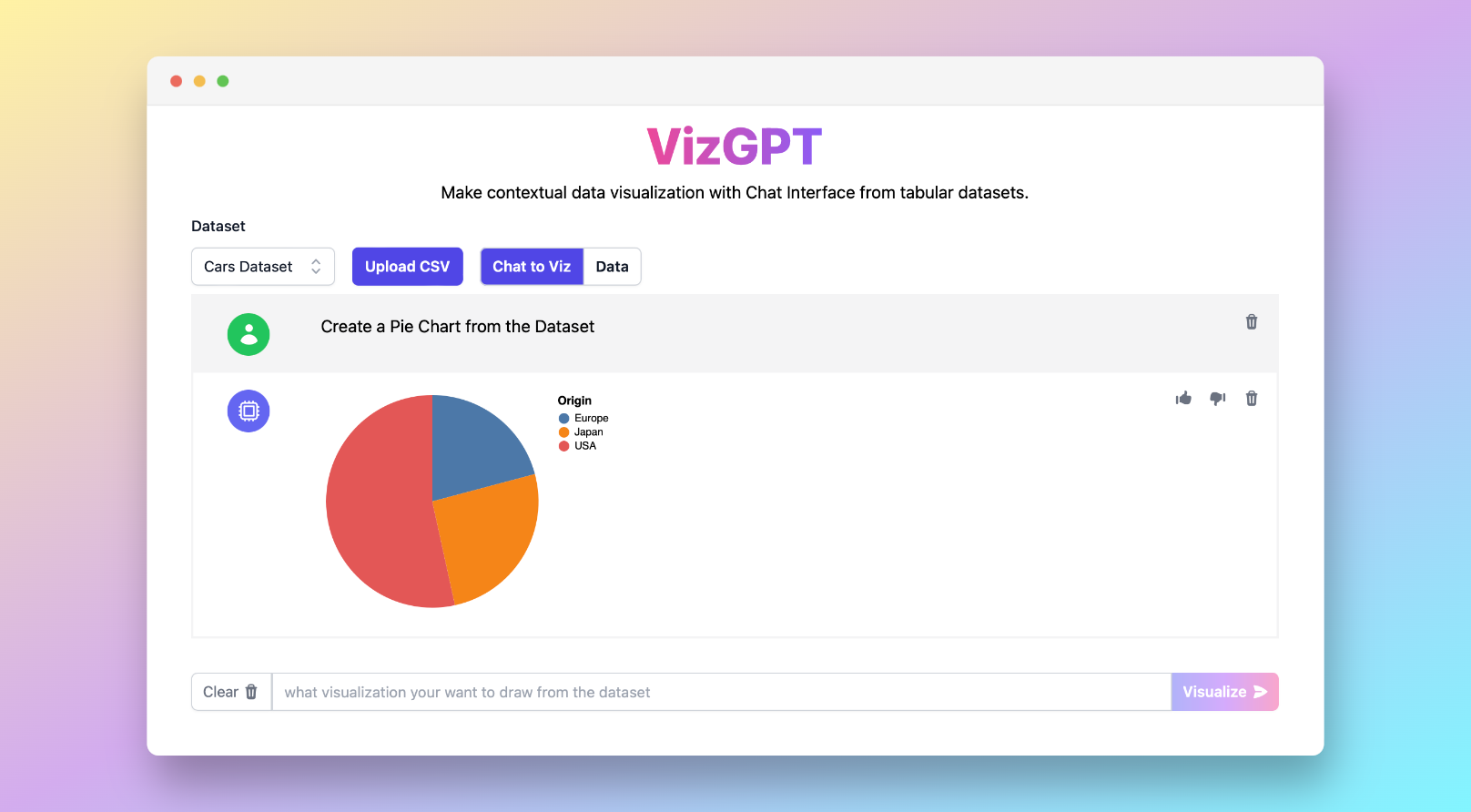How to Make a Pie Chart in Word with VizGPT
Ready to start creating your own Pie Charts with VizGPT? Try this Prompt:
Create a Pie Chart from the data
Simple Download the Pie Chart and import it to Word, you are ready to go!
Want to Upload a Customized CSV File? Upgrade to Kanaries Plus Plan, you can get the full package of apps (opens in a new tab) for handling much more complicated data analysis!
The importance of data visualization cannot be overemphasized in today's data-driven society. Pie charts, in particular, offer an intuitive way to display data in a visually appealing and easily digestible manner. Although Microsoft Word is widely recognized for its powerful text editing features, it also provides tools for creating engaging visuals like pie charts.
In this guide, we will explore multiple methods to effortlessly create a pie chart in Word. Whether you're working on a school project or a professional presentation, these steps will guide you through the process.
How to Make a Pie Chart in Word with VizGPT?
VizGPT is a ChatGPT-powered tool that creates charts and visualizations using simple prompts. This user-friendly tool simplifies data visualization without the need for coding skills. Here's how you can leverage VizGPT:
- Upload your CSV file to VizGPT.
- Use a prompt to specify the type of chart you want to create.
Sample Prompt: Create a Pie Chart from (Variables of your selection)
- Press the Visualize button.
- Download the chart and import it to Word.
By following these steps, you can generate charts and visualizations quickly and efficiently.
Need more power for your charts? We've got more tools similar to VizGPT (opens in a new tab). Check them out!
How to Make a Pie Chart in Word
Creating a pie chart in Microsoft Word can be a straightforward process. While many might not be aware, Word possesses an array of robust tools for data visualization, such as pie charts, bar graphs, and line graphs. So, let's explore two distinct methods of creating pie charts in Word - using Word's native chart feature and leveraging Excel data within Word.
Method 1: Using Word's Chart Feature
For those needing to create a simple pie chart directly within Word, the application's chart feature is quite handy. Here's a step-by-step guide:
-
Open a Word Document: Begin by launching Microsoft Word on your computer. You may opt to create a new document or open an existing one where you plan to insert the pie chart.
-
Navigate to the Insert Tab: Once you're in your document, go to the top menu bar and select the 'Insert' tab. This tab houses a variety of tools to add different elements to your document, including tables, pictures, shapes, and yes, charts.
-
Click on 'Chart': In the 'Illustrations' group of the 'Insert' tab, click on 'Chart'. A new window will pop up, presenting several chart types.
-
Select 'Pie': In this new window, on the left-hand side, you'll see a list of chart types. Scroll down to find 'Pie'. Click on it to see the different styles of pie charts available.
-
Choose Your Preferred Style and Press 'OK': Select the pie chart style that best suits your data presentation needs, and then click 'OK'. Word will automatically insert a generic pie chart into your document along with a small data table.
-
Replace Generic Data with Your Own: The data table accompanying the chart contains placeholder data. Click on each cell and replace the generic data with your own. As you modify the data, the pie chart will automatically adjust to reflect these changes.
-
Format the Pie Chart: Word also provides options to modify the look of your pie chart. You can change the color scheme, add data labels, modify the chart title, and much more. Simply click on the chart, and you'll see two new tabs appear at the top: 'Chart Tools Design' and 'Chart Tools Format'. Explore these tabs to customize your pie chart.
Method 2: Using Excel Data in Word
For those dealing with more complex data sets or requiring more advanced charting capabilities, creating the pie chart first in Excel might be the better option. Here's how you can do this:
-
Open Excel and Insert Your Data: Launch Excel and enter your data. Make sure your data is well-structured, meaning that each column has a header, and the rows contain the corresponding data points.
-
Create a Pie Chart in Excel: Once your data is in place, select it and navigate to the 'Insert' tab. Just like in Word, you'll see a 'Charts' group. Click on 'Pie', select your preferred style, and Excel will generate a pie chart for your data.
-
Copy the Pie Chart: Once you're satisfied with your pie chart in Excel, copy it. You can do this by clicking on the chart and pressing Ctrl+C (Cmd+C on a Mac).
-
Paste the Pie Chart into Word: Return to your Word document and press Ctrl+V (Cmd+V on a Mac) to paste the pie chart. Word will maintain the pie chart's interactive features, meaning you can click on the chart in Word and update the data, and the chart will adjust accordingly.
By utilizing these methods, users can create striking pie charts in Word, effectively representing their data. Whether you
FAQs
1. Can I use VizGPT without coding knowledge? Yes, VizGPT is designed to be user-friendly and does not require any coding skills.
2. Can I create other types of charts in Word? Yes, Word provides options for creating a variety of chart types including bar graphs, line graphs, and more.
3. Can I edit my chart after creating it in Word? Yes, Word allows you to edit your chart even after it has been created. You can modify the data, adjust the design, and make other changes as needed.
Conclusion
As data continues to play a more significant role in our daily lives, the ability to visualize that data becomes increasingly important. By mastering the art of creating pie charts in Word and with tools like VizGPT, you can communicate your insights and ideas more effectively, whether in an academic, personal, or professional setting.