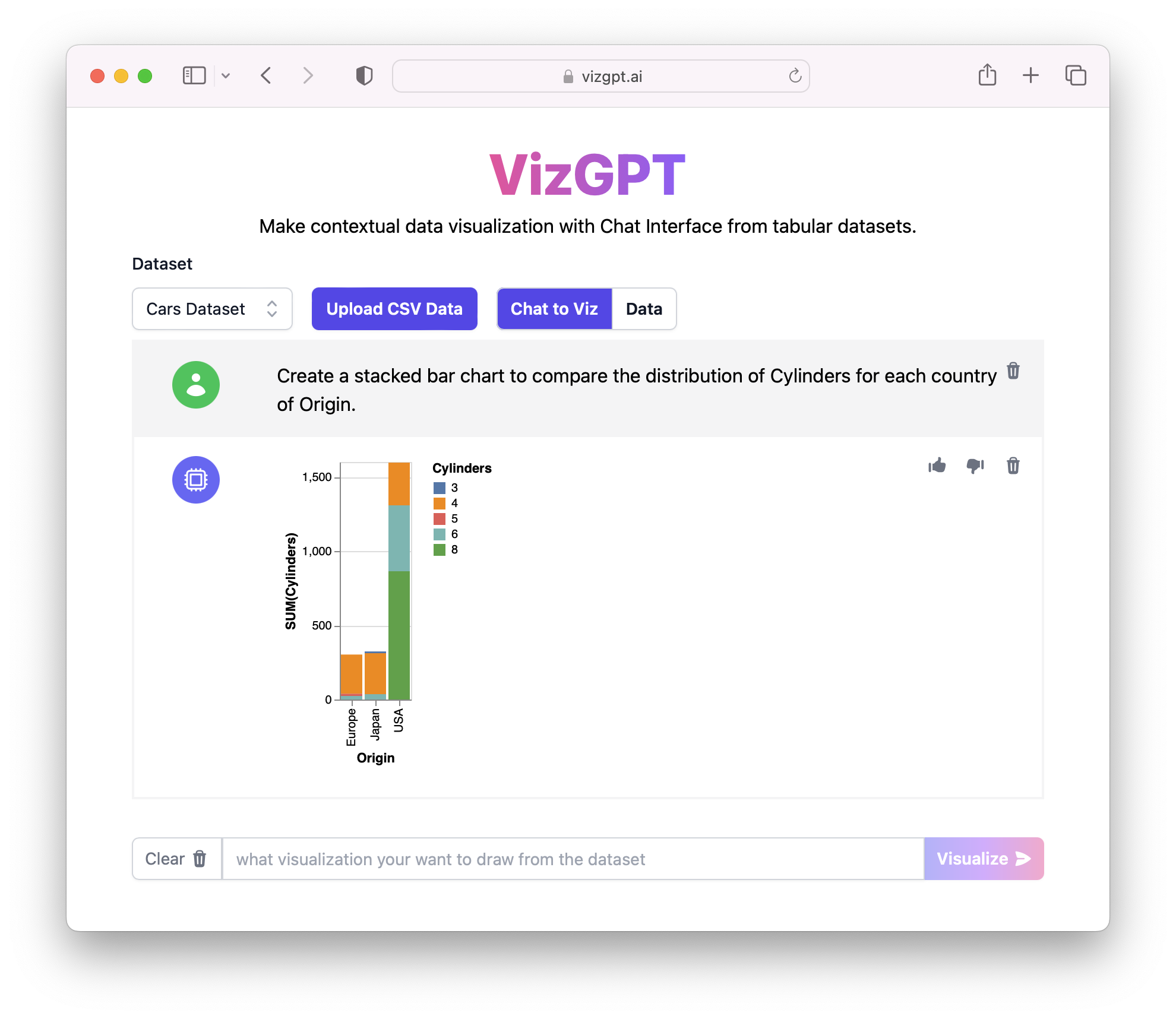How to Make a Stacked Bar Chart with VizGPT
Ready to start creating your own Stacked Bar Chart with VizGPT? Try this Prompt:
Create a Stacked Bar Chart from the data set
Want to Upload a Customized CSV File? Upgrade to Kanaries Plus Plan, you can get the full package of apps (opens in a new tab) for handling much more complicated data analysis!
Introduction
Understanding how to make a stacked bar chart is a crucial skill for anyone dealing with data. Stacked bar charts offer a comprehensive view of the data by segmenting each bar, enabling you to discern patterns and trends effectively. From Excel to Python, there are numerous tools at your disposal to create these informative visualizations.
Before we dive into the specifics of creating stacked bar charts, let's take a brief look at the tool that will revolutionize your data visualization tasks, VizGPT.
How to Make a Stacked Bar Chart
Learning how to create a stacked bar chart in Excel or Word is straightforward. Here's a step-by-step guide:
Excel
-
Start by entering your data into Excel. Ensure each set of data has a header.
-
Click the "Insert" tab, then in the "Charts" group, click the "Column" or "Bar" button. Choose "Stacked Column" or "Stacked Bar".
-
Excel will automatically create a stacked bar chart with your data.
Word
-
Open a Word document and insert a table.
-
Enter your data into the table, including headers.
-
Highlight the table, go to the "Insert" tab, and then click the "Chart" button.
-
Choose "Bar", then select "Stacked Bar". Word will automatically create a stacked bar chart.
Making a Stacked Bar Chart with Percentages in Excel
In some scenarios, you might want to create a stacked bar chart with percentages in Excel. This type of chart allows you to compare proportions, not just quantities.
-
After entering your data into Excel, create a new column for each category that calculates the percentage of the total.
-
Use the calculated percentages to create a stacked bar chart as described in the previous section.
Creating Stacked Bar Charts with Multiple Sets of Data
It is possible to create a stacked bar chart in Excel with two sets of data or even more. This is especially
useful when you want to compare data from different categories. Follow the usual process of creating a stacked bar chart but include all data sets in your selection before inserting the chart.
Building a Stacked Bar Chart Using Python
For more complex data sets or customized charts, Python, a powerful programming language, comes in handy. Using libraries such as Matplotlib or Seaborn, you can easily create stacked bar charts.
Here's a basic guide:
-
Import the necessary libraries (
matplotlib.pyplot as pltandpandas as pd). -
Load your data into a pandas DataFrame.
-
Use the
plotfunction with the argumentkind='bar', stacked=Trueto create the stacked bar chart. -
Customize your chart using other Matplotlib functions, then display it using
plt.show().
Vertical Stacked Bar Chart
While horizontal bar charts are often used, a vertical stacked bar chart might be more appropriate depending on your data or your audience's preferences. In Excel, creating a vertical chart is as simple as choosing "Stacked Column" instead of "Stacked Bar" in the "Insert Chart" menu.
Conclusion
Now you know how to make a stacked bar chart in Excel, Word, and Python. We've also explored how to create a stacked bar chart with percentages and multiple data sets. Remember that the ideal tool depends on your specific needs, but VizGPT offers a powerful and versatile option for creating a wide range of visualizations, including stacked area charts.
Frequently Asked Questions
1. How do I create a stacked bar chart in Excel with one bar?
You can create a stacked bar chart in Excel with one bar by inputting your data into Excel and then selecting that data when inserting a stacked bar chart from the "Insert" menu.
2. How do I create a stacked bar chart in Word?
To create a stacked bar chart in Word, you first need to input your data into a table in Word. Highlight the table, then from the "Insert" menu, choose the "Chart" option and select "Stacked Bar".
3. How do I create a stacked bar graph in Excel with two sets of data?
In Excel, you can create a stacked bar chart with two sets of data by inputting both sets of data, ensuring each has its header, and then selecting both sets of data when inserting a stacked bar chart from the "Insert" menu.