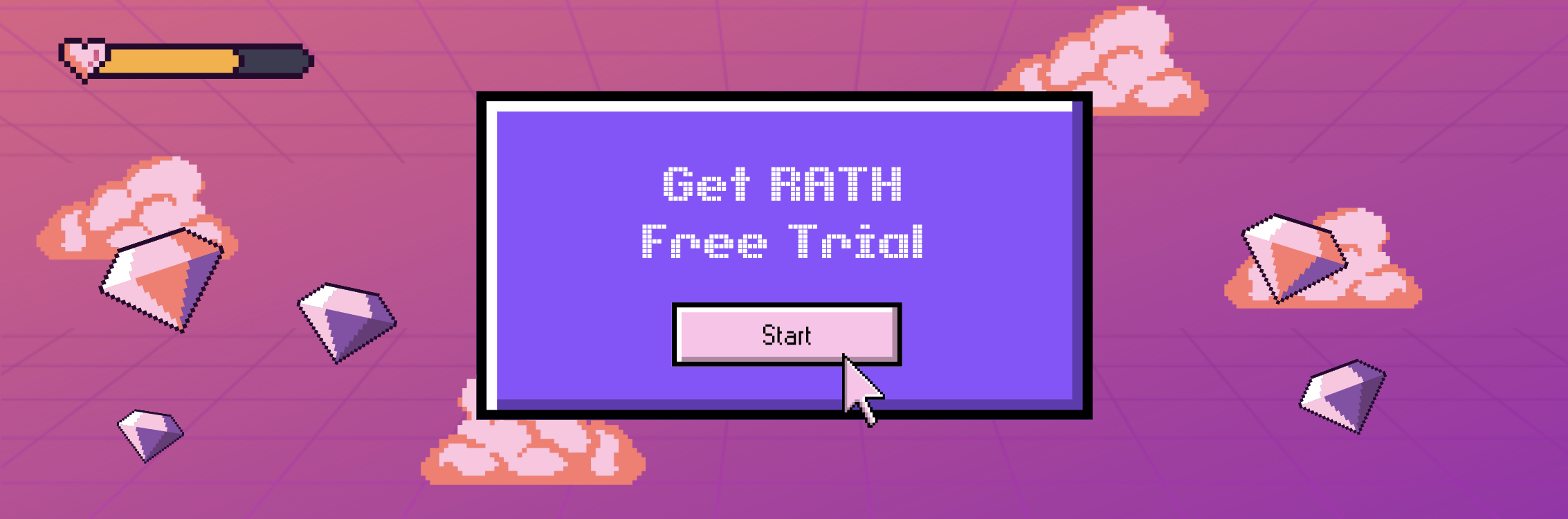How to Insert Data into Snowflake Tables | Complete Guide
Updated on
I. Introduction
Snowflake is a powerful cloud-based data platform that offers scalability, flexibility, and performance for managing large datasets. One of the fundamental operations in Snowflake is the INSERT INTO statement, which allows you to insert data into Snowflake tables. Understanding how to use this statement effectively is crucial for data management and analytics tasks. In this guide, we will explore the various aspects of the INSERT INTO statement in Snowflake, including its syntax, data types, inserting single and multiple rows, and more.
Want to quickly visualize your snowflake data? Use RATH (opens in a new tab) to easily turn your Snowflake database into interactive visualizations! RATH is an AI-powered, automated data analysis and data visualization tool that is supported by a passionate Open Source community. check out RATH GitHub (opens in a new tab) for more. Here is how you can visualize Snowflake data in RATH:
Learn more about how to visualize Snowflake Data in RATH Docs.
II. Understanding the INSERT INTO Statement in Snowflake
The INSERT INTO statement in Snowflake is used to add data to a table. It allows you to specify the table where the data should be inserted and provides flexibility in defining the columns and values to be inserted. The basic syntax of the INSERT INTO statement is as follows:
INSERT INTO table_name (column1, column2, ...)
VALUES (value1, value2, ...);Let's break down the components of the syntax:
- INSERT INTO: This keyword indicates that you want to insert data into a table.
- table_name: Specifies the name of the table where the data will be inserted.
- (column1, column2, ...): Defines the columns in the table where the data will be inserted.
- VALUES: Specifies that you are providing the values to be inserted.
- (value1, value2, ...): Contains the actual values to be inserted, matching the corresponding columns.
By using the INSERT INTO statement, you can populate tables in Snowflake with the desired data, allowing you to perform various analytical and reporting operations.
III. Types of Data That Can Be Inserted Into a Snowflake Table
Snowflake supports a wide range of data types that can be inserted into its tables. These data types include:
- Numeric: Integers, decimals, floats, and doubles.
- String: Character data, such as text, with different length limits.
- Boolean: Represents true or false values.
- Date and Time: Includes dates, timestamps, and time intervals.
- Binary: Stores binary data, such as images or files.
- Object: JSON or VARIANT data.
- Array: Contains an ordered collection of elements of the same data type.
When inserting data into a Snowflake table, it's important to ensure that the data type of the values being inserted matches the corresponding column's data type. Failure to do so may result in data integrity issues or errors during the insertion process.
To illustrate, let's consider an example where we have a table named "employees" with columns for employee_id, name, age, and salary. When inserting data, you would need to ensure that the values provided for each column align with the appropriate data type.
IV. How to Insert Single and Multiple Rows into a Snowflake Table
In Snowflake, you have the flexibility to insert both single and multiple rows into a table.
Inserting a Single Row
To insert a single row into a Snowflake table, you can use the INSERT INTO statement followed by the column names and the corresponding values enclosed within parentheses. Here's an example:
INSERT INTO employees (employee_id, name, age, salary)
VALUES (1, 'John Doe', 30, 50000);In this
example, we are inserting a single row into the "employees" table, providing the values for each column.
Inserting Multiple Rows
To insert multiple rows into a Snowflake table, you can extend the VALUES clause to include multiple sets of values. Each set represents a row to be inserted. Here's an example:
INSERT INTO employees (employee_id, name, age, salary)
VALUES (2, 'Jane Smith', 28, 45000),
(3, 'Mike Johnson', 32, 55000),
(4, 'Emily Brown', 35, 60000);In this example, we are inserting three rows into the "employees" table, each with its own set of values.
By understanding how to insert single and multiple rows into Snowflake tables, you can efficiently load and manage data in your database, enabling seamless analysis and reporting.
V. Understanding the Different Options for the OVERWRITE Clause in the INSERT INTO Statement
The OVERWRITE clause in the INSERT INTO statement provides additional control over how data is inserted into a Snowflake table. This clause is particularly useful when you want to replace existing data in the table or update specific records. Let's explore the different options for the OVERWRITE clause:
- OVERWRITE = TRUE: When you set OVERWRITE = TRUE, it replaces all the existing data in the target table with the new data being inserted. This option is useful when you want to completely overwrite the contents of the table.
INSERT INTO employees (employee_id, name, age, salary)
VALUES (5, 'Sarah Johnson', 27, 48000)
OVERWRITE = TRUE;- OVERWRITE = FALSE: Setting OVERWRITE = FALSE (which is the default behavior) inserts new data into the table without affecting the existing records. If there are any conflicts between the inserted data and existing data (such as duplicate primary keys), the operation will fail.
INSERT INTO employees (employee_id, name, age, salary)
VALUES (6, 'Michael Smith', 31, 52000)
OVERWRITE = FALSE;- OVERWRITE = MERGE: The MERGE option allows you to merge the inserted data with the existing data in the table. It updates the existing records if they match the inserted data based on a specified condition. If no match is found, it inserts new records.
INSERT INTO employees (employee_id, name, age, salary)
VALUES (7, 'Emma Wilson', 29, 51000)
OVERWRITE = MERGE
WHEN MATCHED THEN UPDATE SET salary = salary + 1000;By understanding the different options for the OVERWRITE clause, you can tailor your INSERT INTO statements to suit your data management needs in Snowflake.
VI. Practical Examples of INSERT INTO Statement in Snowflake
Let's dive into some practical examples to solidify your understanding of the INSERT INTO statement in Snowflake.
Example 1: Inserting a Single Row
INSERT INTO employees (employee_id, name, age, salary)
VALUES (8, 'David Brown', 33, 57000);In this example, we are inserting a single row into the "employees" table, providing the values for each column.
Example 2: Inserting into Multiple Tables
INSERT INTO employees (employee_id, name, age, salary)
VALUES (9, 'Olivia Davis', 26, 49000);
INSERT INTO departments (department_id, department_name)
VALUES (1, 'Sales');Here, we are inserting a row into the "employees" table and a row into the "departments" table. This demonstrates how you can insert data into multiple tables using separate INSERT INTO statements.
VII. FAQs
-
Q: What is the syntax for the INSERT INTO statement in Snowflake?
- The syntax for the INSERT INTO statement in Snowflake is as follows:
INSERT INTO table_name (column1, column2, ...) VALUES (value1, value2, ...);
- The syntax for the INSERT INTO statement in Snowflake is as follows:
-
Q: What are the different types of data that can be inserted into a Snowflake table?
- Snowflake supports various data types, including numeric, string, boolean, date and time, binary, object, and array.
-
Q: How do I insert multiple rows into a Snowflake table?
- To insert multiple rows, extend the VALUES
clause with multiple sets of values, where each set represents a row to be inserted.
VIII. Conclusion
In this comprehensive guide, we explored the INSERT INTO statement in Snowflake, its syntax, and its importance in managing data effectively. We discussed the different options for the OVERWRITE clause, which provide flexibility in replacing or merging data. Additionally, we provided practical examples to demonstrate how to insert single and multiple rows into Snowflake tables.
By mastering the INSERT INTO statement and understanding its various features, you can harness the power of Snowflake for efficient data management, analysis, and reporting.