Fixing Matplotlib savefig Cutting Off Labels: The Complete 2025 Guide
Updated on

If you've ever created a Matplotlib plot that looked perfect in your notebook — but came out cut off, clipped, or missing labels when exported with savefig() — you're not alone.
This is one of the most common Matplotlib frustrations, especially when using:
- Tall LaTeX-rendered labels
- Multi-line titles
- Rotated or long tick labels
- Subplots with tight spacing
In this updated guide, you'll learn every reliable way to ensure your saved figures always include labels, titles, and annotations — with modern best practices you can trust.
🧠 Why This Happens
Matplotlib does not automatically expand the figure canvas when labels extend beyond the axes.
Common causes include:
- LaTeX-style expressions that render tall symbols
- Large
fontsizevalues - Long or rotated tick labels
- Tight subplot grids
Example:
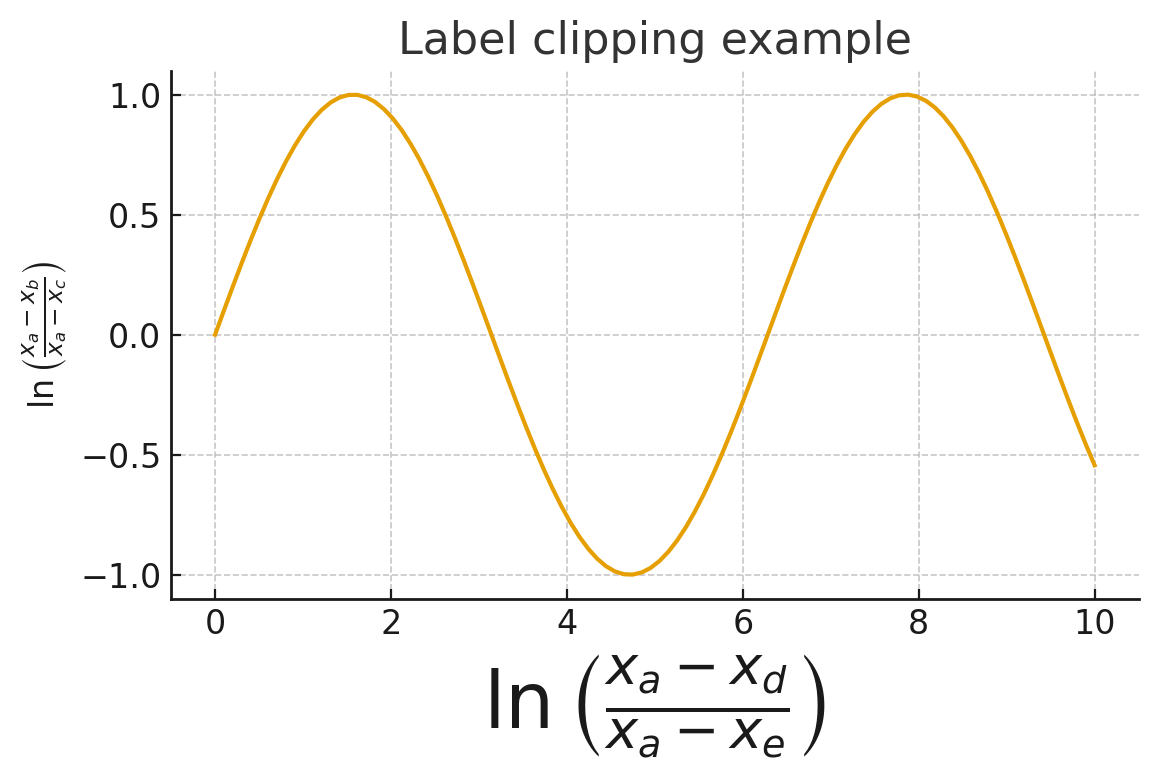
import matplotlib.pyplot as plt
plt.figure()
plt.ylabel(r'$\ln\left(\frac{x_a-x_b}{x_a-x_c}\right)$')
plt.xlabel(r'$\ln\left(\frac{x_a-x_d}{x_a-x_e}\right)$', fontsize=50)
plt.title('Example with matplotlib 3.4.2\nLabel clipping example')
plt.show()The ylabel is visible, but the xlabel will often be cut off in the saved figure.
✅ 1. Best Modern Fix (Recommended): Use constrained_layout=True
As of Matplotlib 3.6+ (and still in 3.8+ in 2025), the recommended layout method is:
fig, ax = plt.subplots(constrained_layout=True)Example:
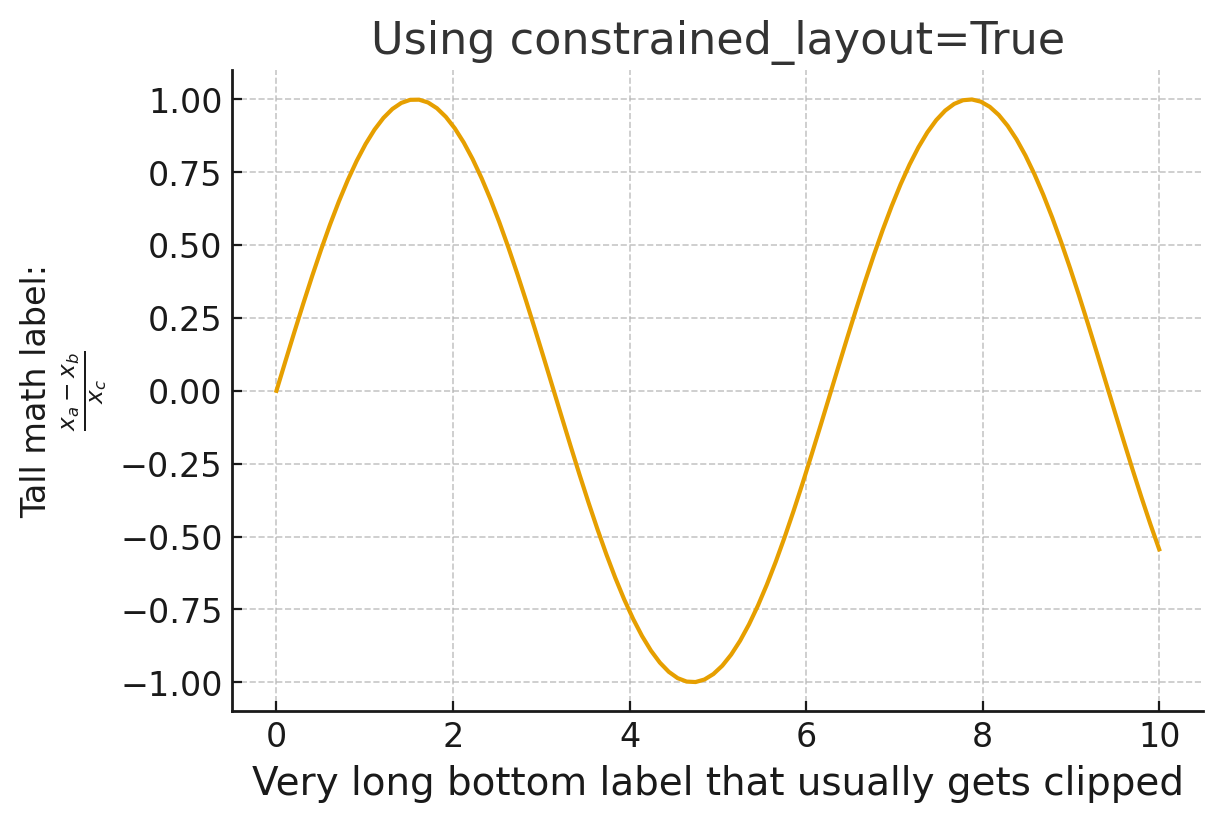
fig, ax = plt.subplots(figsize=(7, 5), constrained_layout=True)
ax.set_xlabel("Very long bottom label that usually gets clipped", fontsize=16)
ax.set_ylabel("Tall math label:\n$\\frac{x_a - x_b}{x_c}$")
fig.savefig("figure.png")✔ Pros
- Modern and stable
- Works better than
tight_layout() - Works well with colorbars, legends, and subplots
⚠ Cons
- Slightly slower on large subplot grids
If you're writing new Matplotlib code in 2025, this should be your default choice.
✅ 2. Adjust Margins Manually with subplots_adjust
Still a simple and effective method:
plt.subplots_adjust(bottom=0.15)Or on the figure:
plt.gcf().subplots_adjust(bottom=0.18)Increase the margin value until labels no longer overlap.
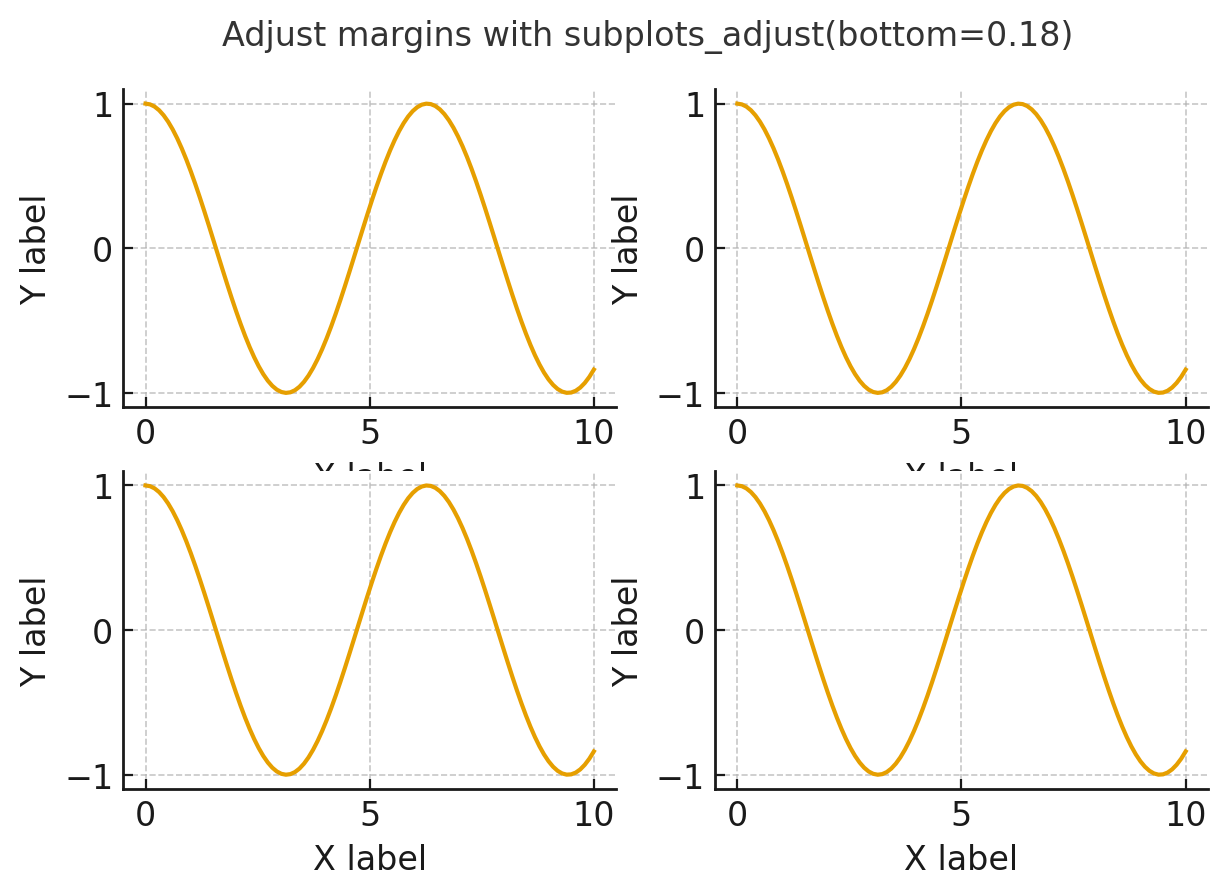
✅ 3. Use tight_layout() (Older but Still Useful)
tight_layout() automatically adjusts padding:
fig, axes = plt.subplots(ncols=2, nrows=2, figsize=(8, 6))
for ax in axes.flatten():
ax.set_xlabel("Example X label")
ax.set_ylabel("Example Y label")
plt.tight_layout()
plt.show()Notes
- Good for simple plots
- Can struggle with legends and colorbars
constrained_layout=Trueis now the preferred solution
✅ 4. Saving With bbox_inches="tight" (Great Quick Fix)
A widely used solution for clipping:
plt.savefig("myfile.png", bbox_inches="tight")When to use
- Fast fix without modifying the layout
- Ensures everything that would appear on screen also appears in the file
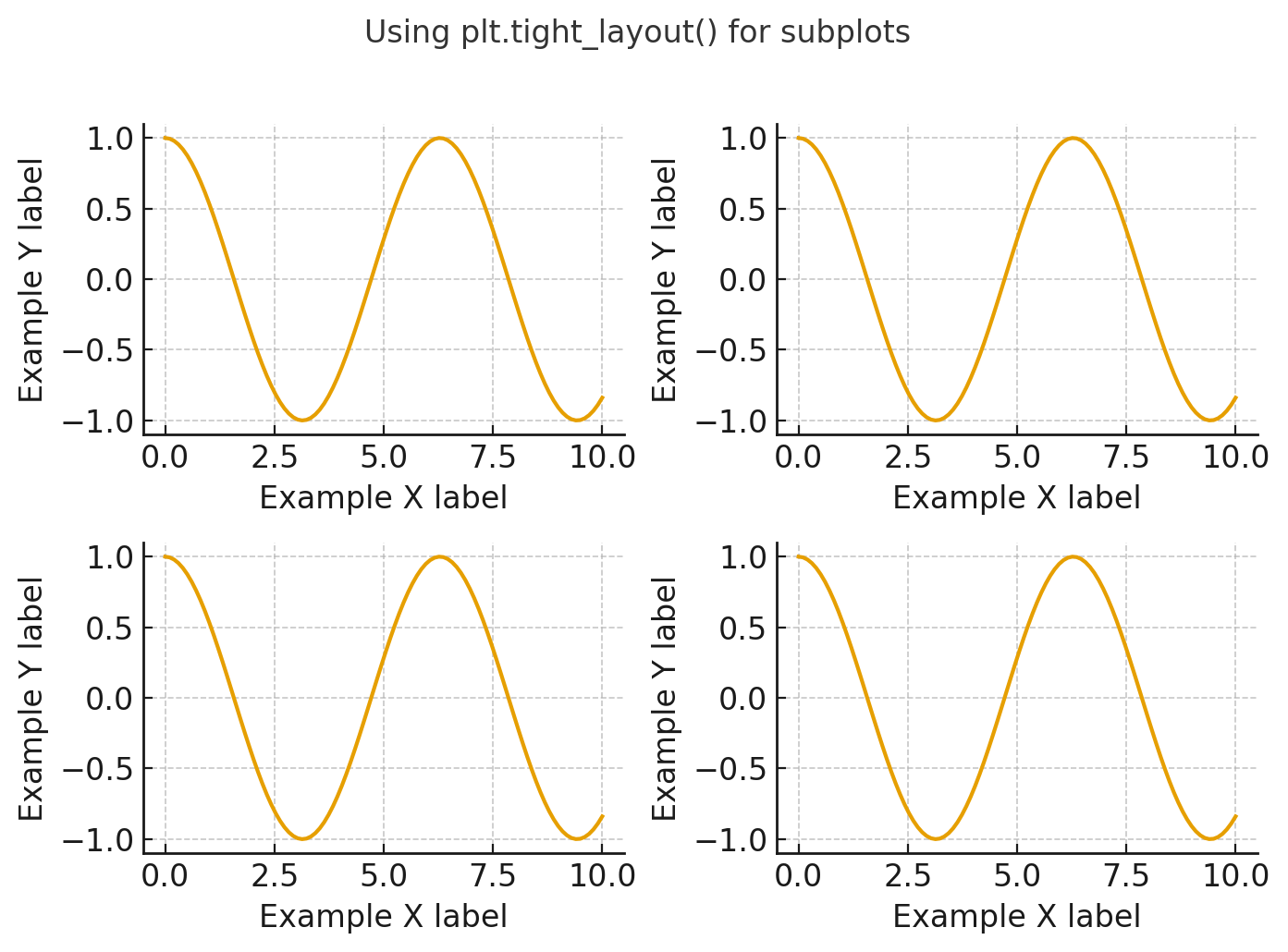
✅ 5. Enable Automatic Layout with rcParams
If you want a permanent fix that applies to all plots:
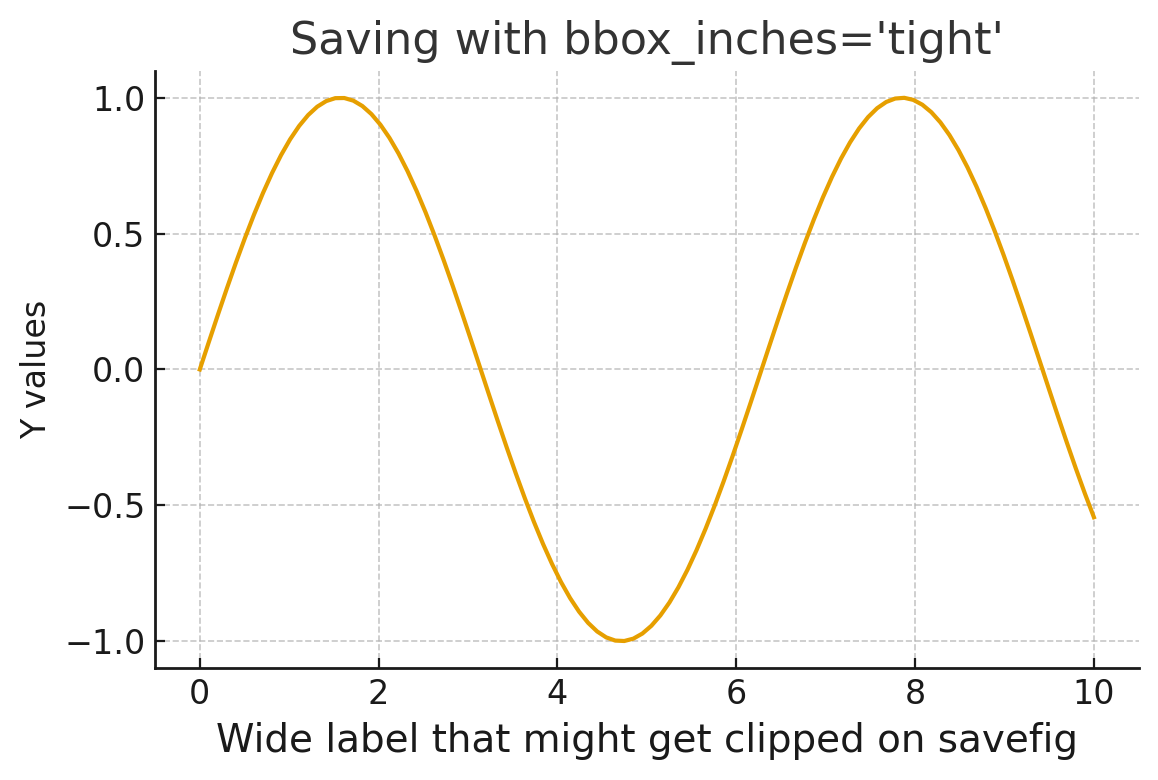
Update rcParams at runtime:
from matplotlib import rcParams
rcParams.update({"figure.autolayout": True})OR configure matplotlibrc:
figure.autolayout : TrueThis helps ensure consistent output across machines.
📌 Summary Table: Which Method Should I Use?
| Method | When to Use | Best For |
|---|---|---|
constrained_layout=True | **Default choice ** | Modern layout, subplots, legends |
bbox_inches='tight' | Quick fix when saving | Single-plot exports |
tight_layout() | Legacy code | Simple subplot grids |
subplots_adjust() | You want full manual control | Publication-style tuning |
figure.autolayout=True | Project-wide default | Consistency across systems |
💡 Extra Tips for Perfect Figures
✔ Use higher DPI to reduce cropping with long labels
plt.savefig("fig.png", dpi=200, bbox_inches="tight")✔ Avoid huge font sizes unless necessary
Large fonts increase the chance of clipping.
✔ For colorbars: use constrained_layout
It performs significantly better than tight_layout.
📊 Build Visualizations Without Manual Layout Fixing (PyGWalker)
If you're using Matplotlib mainly to visualize DataFrames, you may not need to manually adjust layouts at all.
You can simply:
- Load your DataFrame
- Drag-and-drop fields
- Generate charts instantly
Using PyGWalker, an open-source visualization tool:
Here’s how to use it:
pip install pygwalker
import pygwalker as pyg
gwalker = pyg.walk(df)Or try it online:
| Kaggle | Google Colab | GitHub |
|---|---|---|
 |  |  |
❓ Frequently Asked Questions
-
Why are my labels being cut off when saving a Matplotlib figure? Because Matplotlib does not automatically expand the figure canvas when labels extend beyond the axes limits. This is common with LaTeX labels or rotated text.
-
Which method fixes label clipping most reliably in 2025? Use
constrained_layout=Truefor modern code, orbbox_inches='tight'for a quick fix during export. -
What does
bbox_inches="tight"do? It recomputes the bounding box when saving, ensuring all text elements are included.
